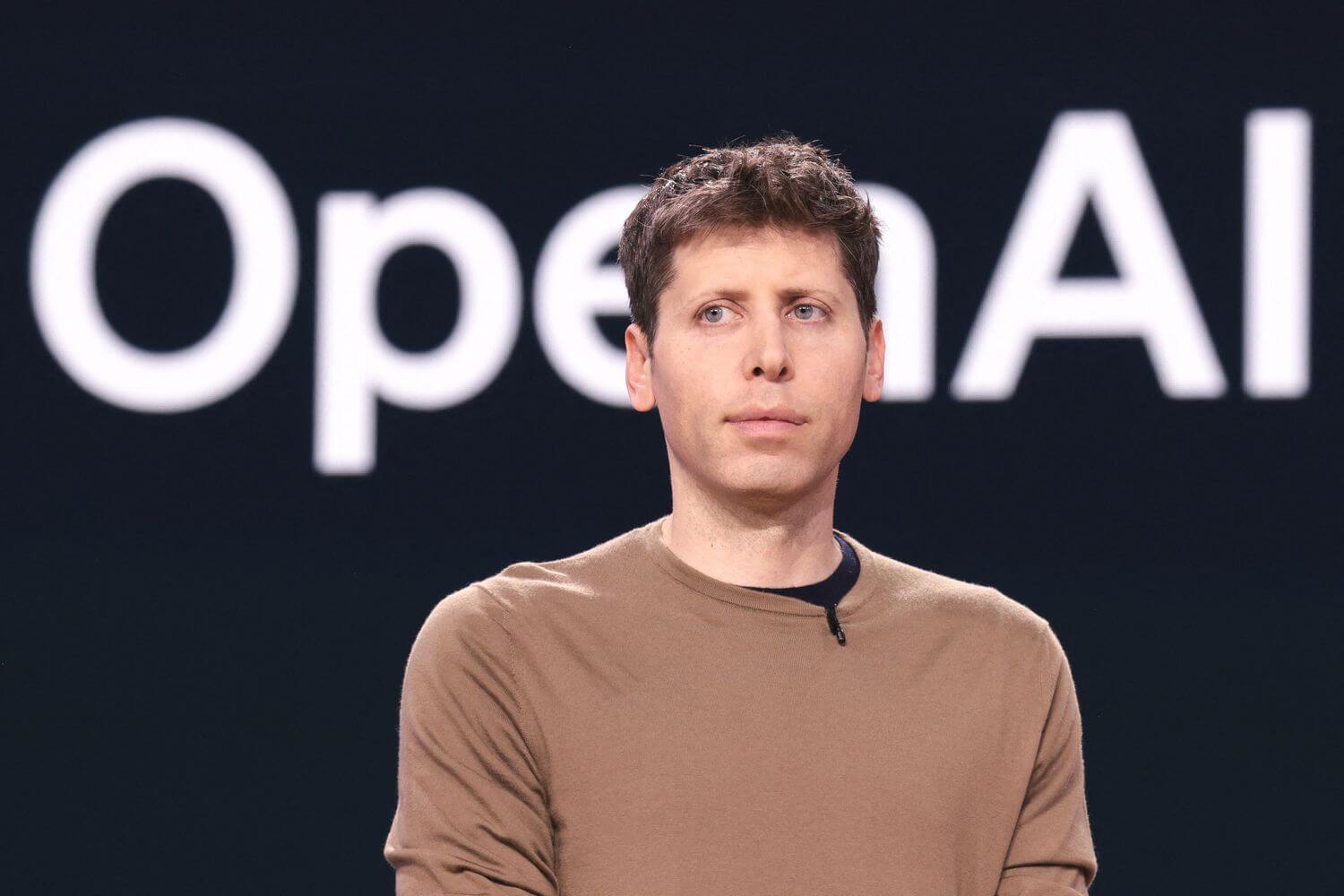Elon Musk's xAI has recently upgraded its Grok AI model with a new feature that allows users to animate still images. This tool, called Grok Imagine, lets users transform static images into short videos with just a few simple steps.
How Grok Imagine Works
The process is straightforward. Users can long-press on any image within the X app (formerly Twitter) and select "Make video with Grok". The Grok app, which needs to be installed and logged into separately, then processes the image. The AI adds subtle animations, atmospheric effects like weather or lighting changes, and background audio to enrich the storytelling.
Musk demonstrated the tool's capabilities by posting an AI-generated video on X, created from a still image of a girl. The prompt, "She smiles and says, 'I will always love you,'" resulted in a photorealistic video of a woman on a rainy street uttering those words in a synthetic voice. He also posted a clip of actress Sydney Sweeney with the prompt "You are so cringe".
A User Guide to Animating Still Images with Grok Imagine
Here's a step-by-step guide to using Grok Imagine:
- Download the Grok App: The Grok app is available on both the Apple App Store and Google Play Store. It's separate from the main X app.
- Sign In: Use your X account credentials to sign in.
- Find the "Imagine" Tab: In the Grok app, you'll see "Ask" and "Imagine" tabs. Tap on "Imagine".
- Start Creating: You can either type a text prompt describing the scene you want to create or upload an image from your phone's gallery.
- Generate the Image/Video: Hit the generate button and wait. The AI processes the request quickly, and often provides a few variations to choose from.
- Customize (Optional): After generating the initial video, you can further customize it by adding prompts for dialogue, emotions, or context.
Tips for Effective Prompts
To get the best results from Grok Imagine, keep these prompting tips in mind:
- Be descriptive: Instead of generic prompts, provide context and details. For example, instead of "cyberpunk alley," try "A lone figure walking through a rainy cyberpunk alley at night, with neon signs reflecting off the wet pavement, handheld film look".
- Add action, lighting, and style: Specify the scene's action, lighting conditions, and desired style to guide the AI.
- Use constraints: Specify framing ("medium shot"), era ("1970s color film"), lens cues ("35mm"), or texture ("matte finish") to avoid generic output.
- Iterate in small steps: Make one change per retry (lighting first, then subject pose, then background) rather than rewriting the whole prompt.
Strengths and Limitations
Grok Imagine offers a fast way to create short, animated videos from still images. The tool is capable of generating photorealistic clips and allows for creative experimentation.
However, it's important to be aware of its limitations:
- Motion artifacts: Human movement and fine hand details can sometimes appear distorted in videos.
- Overly busy scenes: Complex scenes with dense crowds or intricate action may lose coherence. Simpler compositions tend to yield better results.
- Style drift: Overloading the model with too many style cues can lead to a generic output. It's best to introduce style cues gradually.
- Not true text-to-video: Grok Imagine creates an image first, then animates it. This two-step process limits its ability to create complex scenes with evolving action.
- Audio is basic: The generated sound is usually ambient noise or gibberish that fits the mood.
Ethical Considerations
As with any AI-powered content generation tool, it's crucial to use Grok Imagine responsibly. Be mindful of consent and privacy when editing images of real people. Misuse of the tool can lead to content being flagged.
The Future of AI Storytelling
Grok Imagine represents a step towards a future where AI plays a significant role in content creation. By turning still images into animated videos, the tool empowers users to express their ideas in new and engaging ways.